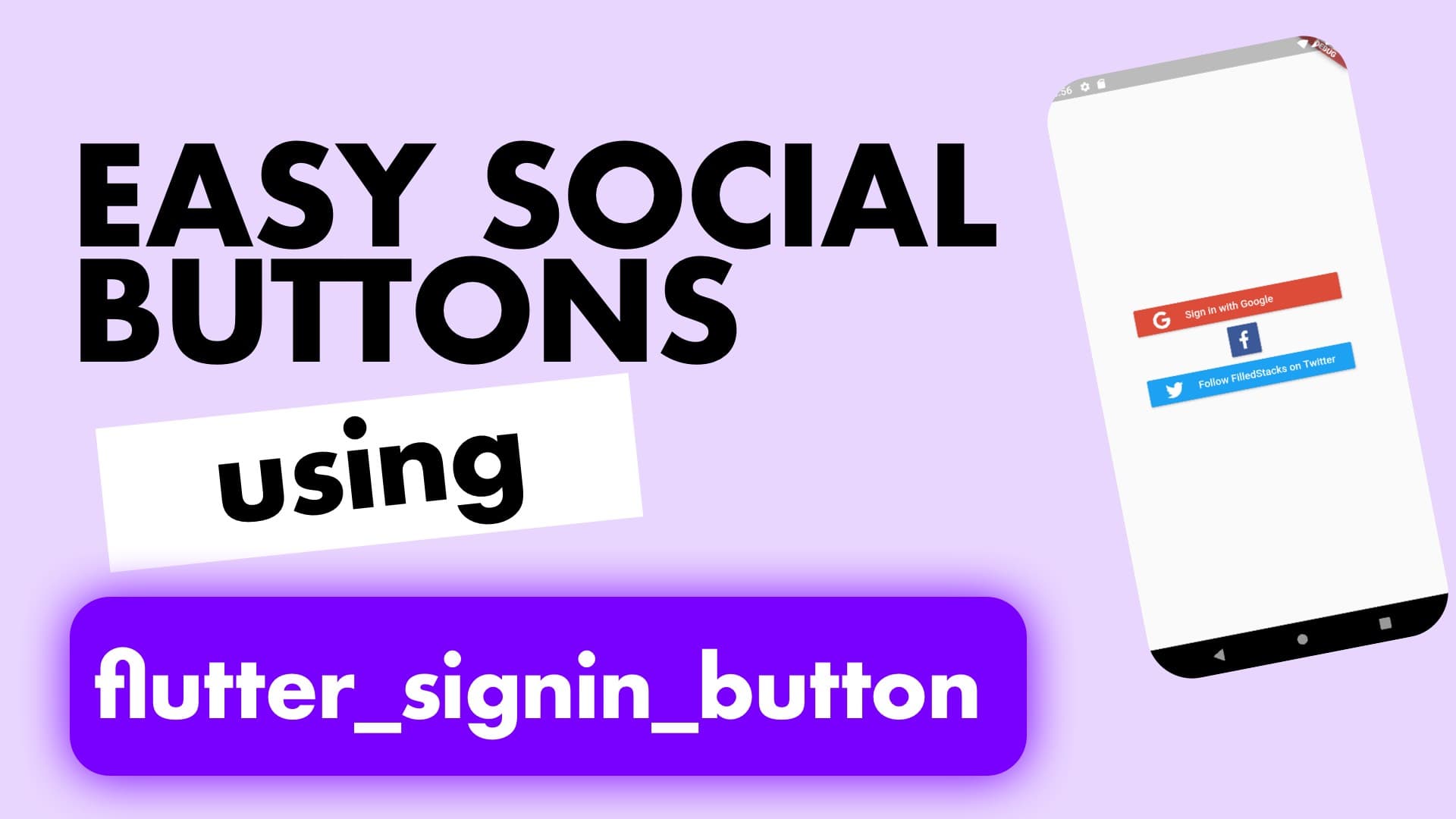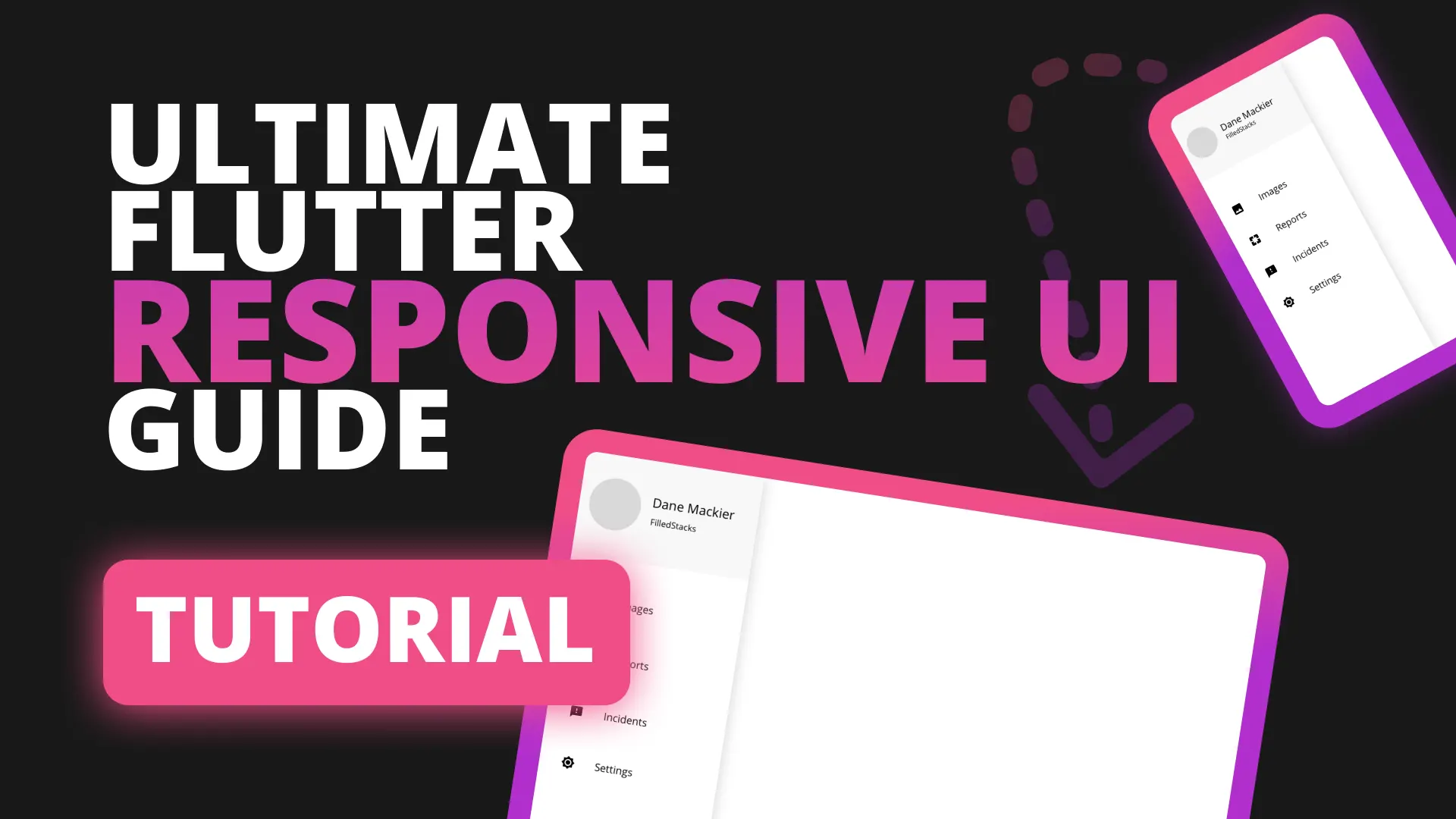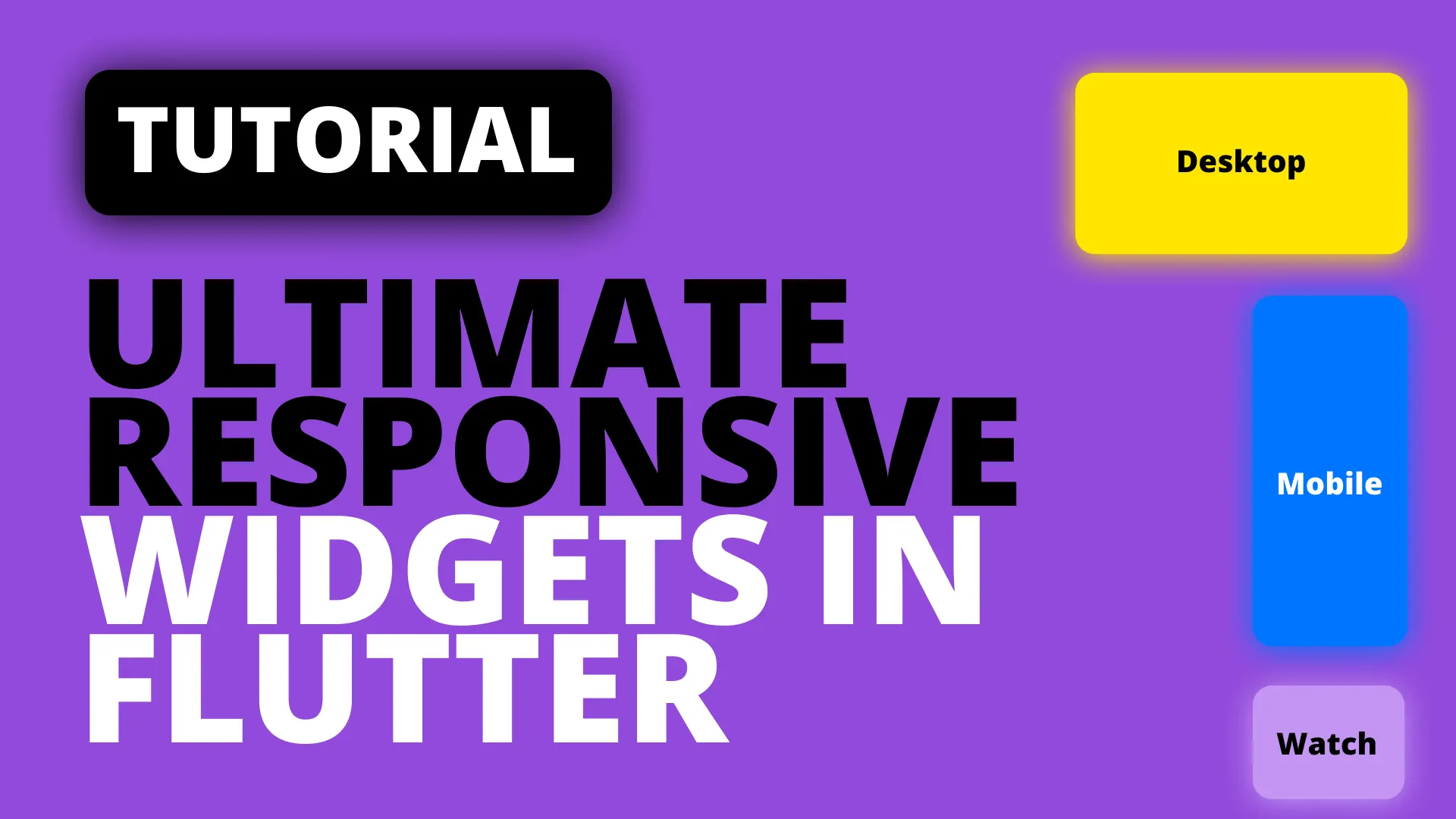Instead of styling your own sign in / sign up buttons when developing you can use the flutter_signin_button package to speed up your development. This post will show you the buttons available as well as the styling options.
Installation
To get this to work you have to install the signin_button package as well as font Awesome. Add this to your pubspec
flutter_signin_button: ^0.2.8
font_awesome_flutter: ^8.4.0Usage
To show how to use this we’ll just show a scaffold in the MaterialApp as the body.
class MyApp extends StatelessWidget {
// This widget is the root of your application.
@override
Widget build(BuildContext context) {
return MaterialApp(
title: 'Flutter Demo',
home: Scaffold(
body: Container(
width: double.infinity,
child: Column(
crossAxisAlignment: CrossAxisAlignment.center,
mainAxisAlignment: MainAxisAlignment.center,
children: <Widget>[
],
),
),
));
}
}
We’ll make use of the buttons and adjust their styling. Here are all the button types that can be used.
enum Buttons {
Email,
Google,
Facebook,
GitHub,
LinkedIn,
Pinterest,
Tumblr,
Twitter
}To use a button all you do is construct the widget and give it a type and an onPressed.
children: <Widget>[
SignInButton(
Buttons.Google,
onPressed: () {},
),
],You can also set the button to mini (See facebook in the header image)
SignInButton(
Buttons.Facebook,
onPressed: () {},
mini: true,
),
And when not in mini mode you can also update the text you want to show. (See twitter in the header)
SignInButton(
Buttons.Twitter,
onPressed: () {},
text: "Follow FilledStacks on Twitter",
),Check out some of the other snippets here.