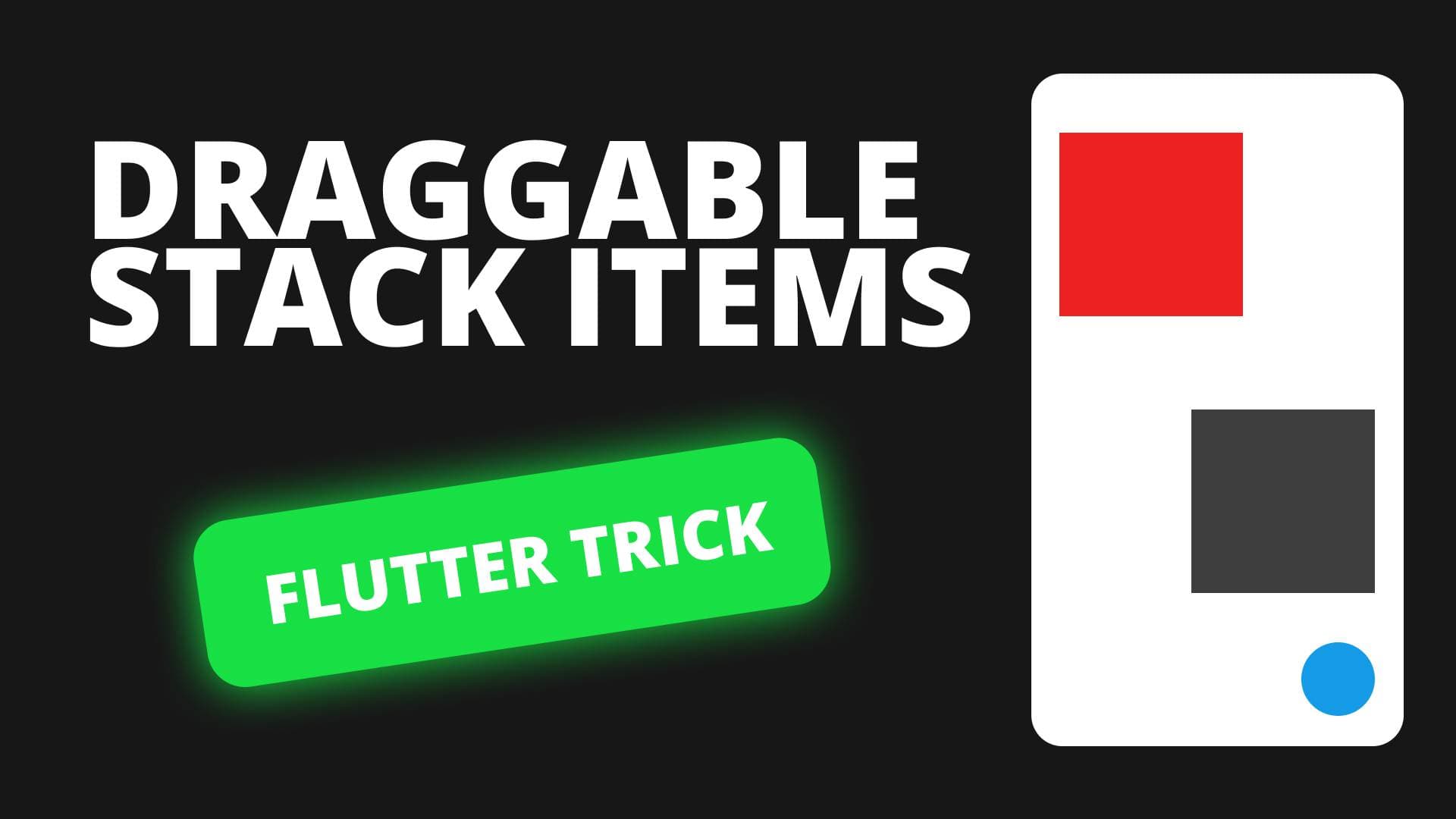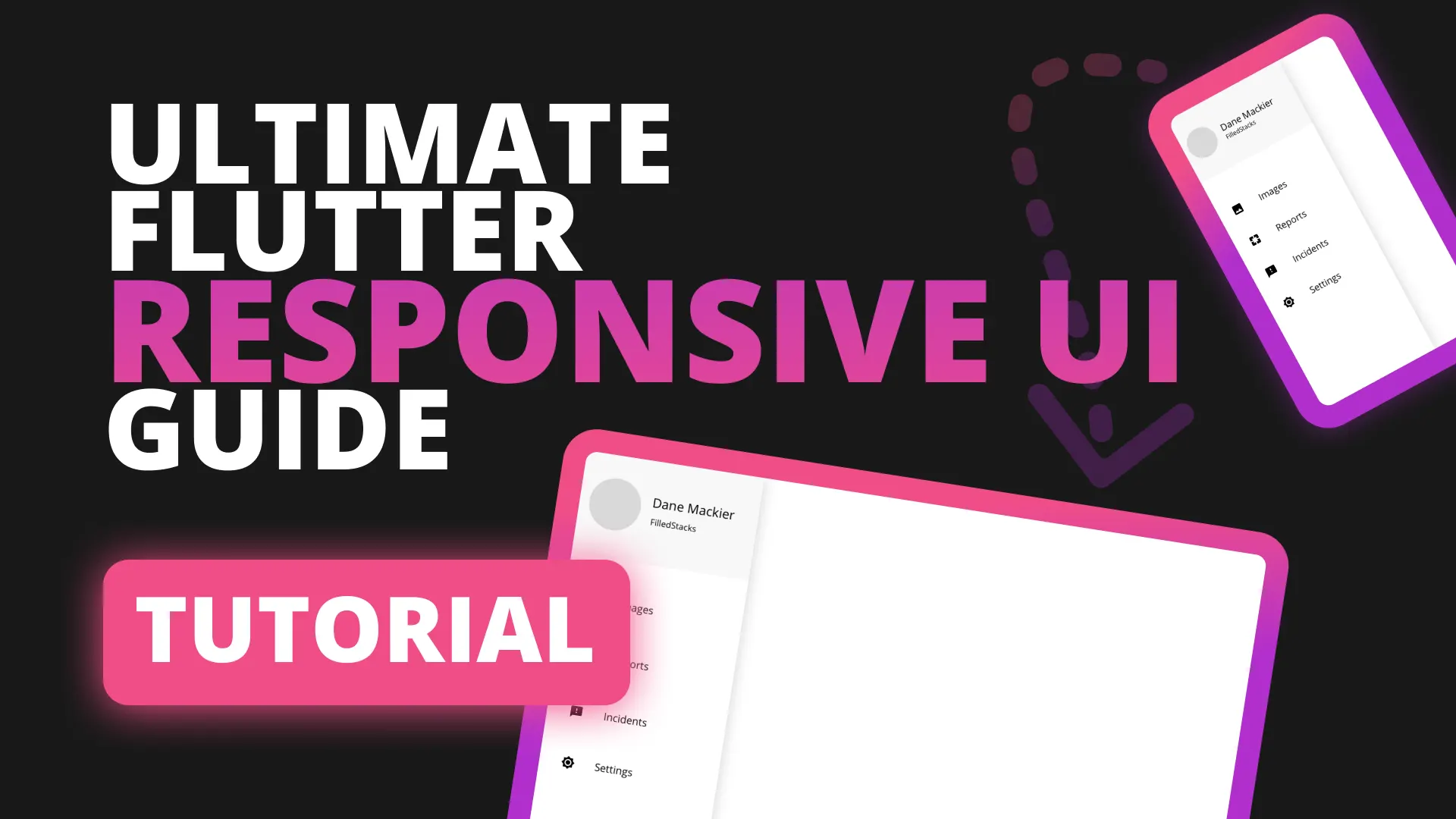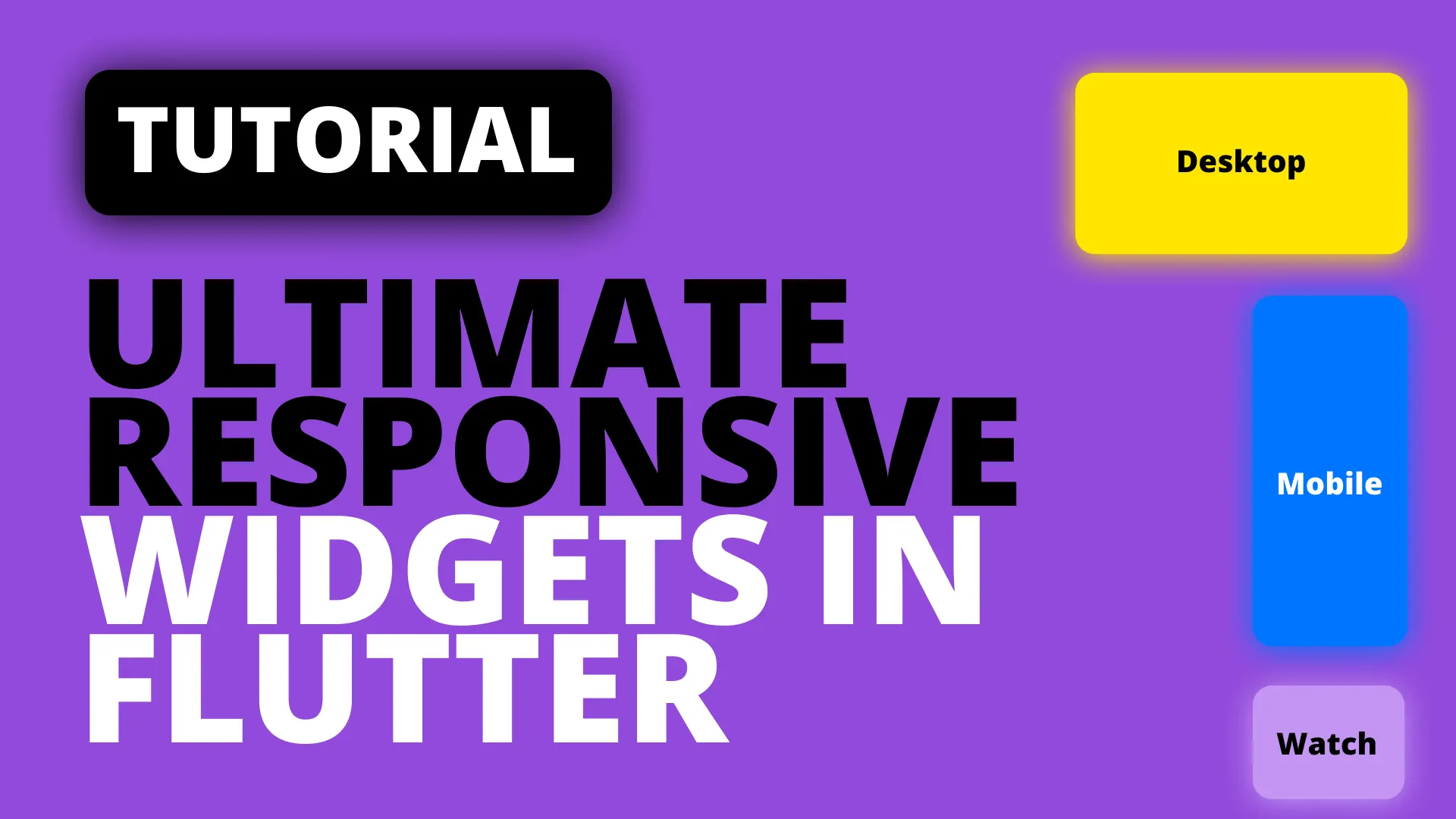One of my super secret Flutter projects for the Desktop and Web makes use of a canvas and a draggable node interface. This tutorial will show how I used a stack to accomplish draggable functionality using widgets. Not drag and Drop. Draggable, like below.
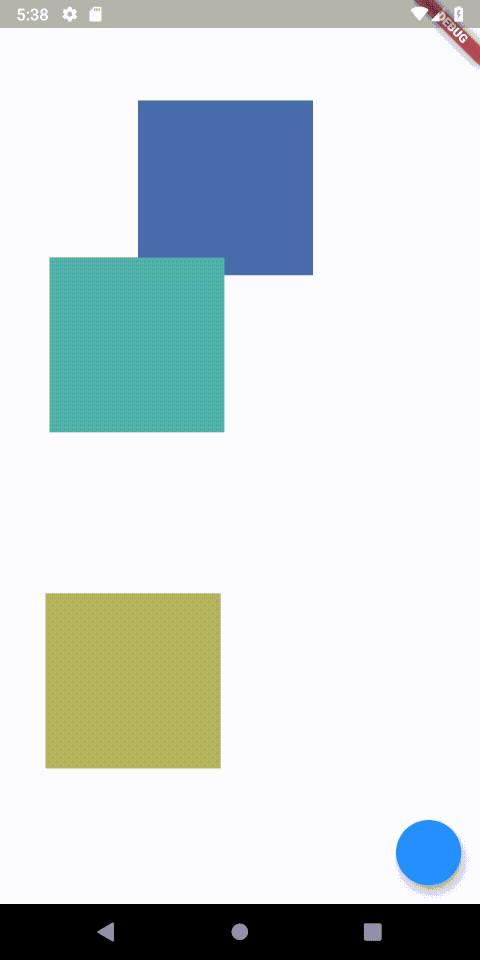
We’ll be adding items onto the stack dynamically and to distinguish them I will be using a RandomColor genrerator. So we have to add that package.
random_color:Then we can create our HomeView that will contain our stack
class HomeView extends StatefulWidget {
@override
_HomeViewState createState() => _HomeViewState();
}
class _HomeViewState extends State<HomeView> {
List<Widget> movableItems = [];
@override
Widget build(BuildContext context) {
return Scaffold(
body: Stack(
children: movableItems,
));
}
}The functionality is quite simple. We’ll have a MoveableStackItem widget that’s stateful. It keeps track of its own position and color. The color is set on initialise and the position is updated through a GestureDetector.
class _MoveableStackItemState extends State<MoveableStackItem> {
double xPosition = 0;
double yPosition = 0;
Color color;
@override
void initState() {
color = RandomColor().randomColor();
super.initState();
}
@override
Widget build(BuildContext context) {
return Positioned(
top: yPosition,
left: xPosition,
child: GestureDetector(
onPanUpdate: (tapInfo) {
setState(() {
xPosition += tapInfo.delta.dx;
yPosition += tapInfo.delta.dy;
});
},
child: Container(
width: 150,
height: 150,
color: color,
),
),
);
}
}
Last thing to do is to add a new MoveableStackItem to the view. We’ll do that through a floating action button in the HomeView.
return Scaffold(
floatingActionButton: FloatingActionButton(
onPressed: () {
setState(() {
movableItems.add(MoveableStackItem());
});
},
),
body: Stack(
children: movableItems,
));And that’s it. Now you have a moveable stack item on your view. Check out the other snippets or last weeks Stack trick if you liked this one.